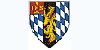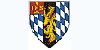Course description
Word 2007 Training Course by LearnKey
Microsoft Word is the most commonly used word processing tool at home and in the office. LearnKey expert Michelle Anderson introduces you to the new interface, shows you what's new, gives you tips to easily accomplish tasks using the new interface and takes you step-by-step through features such as themes, templates, formatting, printing and more. At the conclusion of this course, you'll be comfortable using Word to accomplish your communication tasks and be prepared to pass the MOS exam for Word 2007.
Benefits
• Gain professional skills that can lead to MOS certification.
• Increase your marketability with word processing skills.
• Enhance personal productivity and technical credibility.
Course Outline
Session 1
Section A: Getting Familiar
* What's New
* Interface Tour
* Getting Help
Section B: Document Navigation Tips
* Navigating Within Documents
* Navigating With the Keyboard
* Browsing By Object
* Selecting Text
Section C: Manipulating Text
* Setting Up a Document
* Cut, Copy, Paste, Move
* Using the Clipboard
* Find and Replace
Section D: Themes and Templates
* Using Themes
* Inserting Pages
Section E: Quick Parts
* Overview
* Modifying Building Blocks
* Inserting Fields
* Inserting Symbols
* Inserting Logos
Section F: Preparing Documents for Printing
* Inline Spelling Errors
* Proofing Indicator
* Spelling and Grammar Dialog
* Proofing Options
* Saving Documents
* Naming Files
* Print Preview
* Print Options
* More Print Options
Session 2
Section A: Formatting Characters
* Changing Fonts
* Formatting Text
* Formatting Tools
Section B: Formatting Paragraphs
* Spacing
* Indentation
* Using Styles
* Customizing Styles
Section C: Organizing Content
* Creating Lists
* Creating Tables
* Formatting Tables
* Table Styles
* Converting Text to Tables
* Modifying Tables
Section D: Tabs, Columns, and Charts
* Setting Tabs
* Charts
* Columns
* Previewing Documents
Section E: Links, Headers, and Footers
* Hyperlinks
* E-mail Links
* Headers
* Footers
Section F: References
* Bookmarks
* Captions
* Footnotes
* Citations
* Reference Styles
* Research Pane
* Index Entries
* Creating Indexes
* Bibliographies
* Table of Figures
* Table of Contents
Session 3
Section A: Mail Merge
* Inserting Symbols
* Mail Merge Wizard
* Choosing Recipients
* Instant Merge Fields
* Inserting Dates
* Previewing Letters
* Envelopes
* Labels
Section B: Visual Content
* Character Spacing
* Inserting Shapes
* Inserting Pictures
* Picture Options
* WordArt
* Pull Quotes
* Text Boxes
* Sorting Text
* SmartArt Graphics
Section C: Basic Forms
* Lookup Tables
* Form Wizard
* Form Tools
* Layout View
Section D: Form Controls
* Design View
* Controls
* Move Controls
* Selecting Multiple Controls
* Arranging Controls
Session 4
Section A: Importing/Exporting Data
* Importing Data
* Importing Objects
* Importing from Excel
* Making Changes
* Exporting Data
* Add-Ins
* Save as PDF or XPS
Section B: Using Mail Merge
* Introduction
* Mail Merge Wizard
* Creating a Merge Letter
* Sharing Outlook Contacts
* Importing Outlook Folders
* Collaboration
Section C: Basic Forms
* Lookup Tables
* Form Wizard
* Form Tools
* Layout View
Section D: Form Controls
* Design View
* Controls
* Move Controls
* Selecting Multiple Controls
* Arranging Controls
Section E: Form Design
* Font Formatting
* Conditional Formatting
* Control Types
* Query by Form
* Check Boxes
* Bind Controls
* Properties
Section F: Special Forms
* Split Forms
* Subforms
* Subform Relationships
* Creating Subforms
* PivotTable Forms
* Calculations
* Filtering PivotTables
Section G: Reports
* AutoReports
* Report Wizard
* Grouping and Sorting
* Adding Pictures
* Page Breaks
* Label Wizard
* Charts
Session 5
Section A: Controlling Display and Data Entry
* Form Properties
* Display Options
* Data Entry Options
* Lock Controls
* Bang and Dot Operator
* Query Aliases
* Query Parameters
* Dynamic Reports
Section B: Access Automation
* Remove Grouping
* Control Wizard
* Switchboard Manager
* Edit Switchboard Pages
* Edit Main Switchboard
* Customize Switchboards
Section C: Custom Automation
* Overview
* Unbound Forms
* Add Record
* Message Box
* Close Form
* Close Database
* Modal Dialog Form
Section D: Working with the File
* Custom Navigation Pane
* Arranging Objects
* Database Properties
* Access Options
* Current Database Options
* Compact and Repair
* Back Up Database
* Database Splitter
* Linked Table Manager
Section E: Security
* Security Types
* Password Protection
* User-Level Permissions
* Creating User-Level Permissions
* Security Tips
Section F: Sharing Information
* Printing Tables
* Printing Forms
* Printing Reports
* Output as File
* Database Documenter
* Save as Previous Version