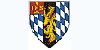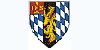Course description
In the Photoshop CS2 course you will discover how to create professional-quality Photoshop documents in just three sessions. In this compelling course, expert instructor, Andy Anderson, demonstrates the power of understanding Photoshop tools, preferences and menus. You will learn print formats, Internet formats, file compression and Photoshop terminology. At the conclusion of the course, you will understand how to effectively plan a document, select appropriate tools, and use color, layers, masks and paths to design your own original and powerful layouts
Benefits
• Use tools effectively for dynamic and creative design.
• Improve your design skills to make graphics come alive.
• Enhance your image with creative, professional graphics..
Adobe PhotoShop CS2 Course Outline
Session 1
Section A: Photoshop Essentials
· Raster-Based Images
· Vector-Based Images
· Planning Projects
· Interface
· Navigating a Document
Section B: Photoshop Tools
· Selection Tools
· Options Bar
· Enhancement Tools
· Vector Tools
· Adding Notes
· Eyedropper Tool
· Changing Screen Mode
· Shortcuts and Menus
· Saving and Resetting Workspace
Section C: Preferences and Presets
· General
· File Handling
· Display & Cursors
· Transparency & Gamut
· Units & Rulers
· Guides, Grid & Slices
· Plug-Ins & Scratch Disks
· Memory & Image Cache
· Type
· Presets
Section D: Getting Started
· Creating a New Document
· Opening Existing Documents
· Using the Bridge
Section E: Working with Color
· RGB
· CMYK
· Lab Color
· Indexed Color
· Changing Color Space
Section F: Modfying Images
· Changing Image Size
· Hidden Canvas
· Cropping and Trimming
Section G: History Palette
· Linear Palette
· History Brush
· Creating Snapshots
· Using the History Brush
Section H: Saving Your Files
· Working Folders
· Print Formats
· Internet Formats
· Saving Options
Session 2
Section A: Photoshop Layers
· Layer Types
· Controlling Layers
· Creating Layer Effects
· Working with Masks
· Creating a Mask
Section B: Working with Channels
· Color Control
· Storing Complex Selections
· Image Adjustments
Section C: Paths in Photoshop
· The Power of Paths
· Adjusting Vector Paths
· Creating Paths From Selections
Section D: Using Actions
· Understanding Actions
· Creating Actions
· Recording Actions
· Modifying Actions
· Batch Processing
Section E: Using Selections
· Understanding Selections
· Selection Options
· Selection with the Magic Wand
· Selection with Color Range
Section F: Color Management
· Color Settings
· Color Calibration and Swatches
· Custom Colors
· Color Palettes
Section G: Mastering Painting
· Painting Tools
· Brush Tool with Options
· Brushes and Blending Modes
Section H: Working with Layer Styles
· Styles Palette
· Saving to the Styles Palette
· Using Styles with Clipping Groups
Section I: Type in Photoshop
· Understanding Type Layers
· Viewing Type
· Placing Type on a Path
· Type Masks
· Converting Text
Session 3
Section A: Photoshop Filters
· The Filter Gallery
· Image Adjustments
· Quick Mask Selections
· Fade Filter Gallery
Section B: Image Enhancement
· Adjustment Layers
· Adjusting with Levels
· Restoring Image Data
· Using Threshold
· Correcting with Curves
· Creating Composite Images
· Using the Clone Stamp
· Using the Healing Brush
· Using the Patch Tool
Section C: Photoshop for the Web
· File Compression
· Optimizing Images
· Adjusting JPEG’s
· Saving Clip Art
· Creating a Web Photo Gallery
Section D: Using ImageReady
· Internet Graphics
· Creating Rollover Buttons
· Creating Animation
· Creating Image Maps
Section E: Automation
· Picture Package
· Contact Sheet
· PDF Presentation
· Crop and Straighten
· Photomerge
· Merge to HDR
Section F: Outputting Images
· Terminology
· Image Information
· Printing
· Exporting
Section G: Using Paths
· Exporting Transparency
· Creating Work Paths
· Saving Paths
· Saving PNG-24
Section H: Image Manipulation
· Vanishing Point
· Grid Alignment
· Extract
· Smart Highlight
· Extract Settings
· Creating Smart Objects
· Modifying a Vector Object
This is an interactive CD Rom, no other software is required, just access to a computer. This course will show you how to use the Adobe Photoshop 7 software.